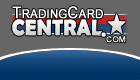|
|
 |
 |  |  |
Welcome, Guest.
The Collector Zone is a free community for trading card collectors - both sports and non-sports. There are forums for all of the major sports, non-sports, autographs and other hobby-related information. In addition, there are areas to trade, buy and sell with other collectors. Our members have now completed over 48,125 collector-to-collector transactions using our easy-to-use Transaction Manager.
With over 30,500 collectors and over 2,750,000 posts, there's plenty of ways to get involved with the other members - either in discussions or with trading. So, are you ready to join and start meeting other collectors?
If you're not a member, click here: Register
If you're already a member, login here:
 Posting
| Here is the topic you chose to view |
There are three different posting screens available. The new topic button, visible in forums and in topics allows you to add a new topic to that particular forum. The new poll button (if the admin has enabled it) will also be viewable in topics and forums allowing you to create a new poll in the forum. When viewing a topic, there will be an add reply button, allowing you to add a new reply onto that particular topic.
Posting new topics and replying
When making a post, you will most likely have the option to use IBF code when posting. This will allow you to add various types of formatting to your messages. For more information on this, click the 'BB Code Help' link under the emoticon box to launch the help window.
On the left of the text entry box, there is the clickable emoticons box - you can click on these to add them to the content of your message (these are sometimes known as 'smilies').
There are three options available when making a post or a reply. 'Enable emoticons?' if this is unchecked, then any text that would normally be converted into an emoticon will not be. 'Enable signature?' allows you to choose whether or not you would like your signature to appear on that individual post. 'Enable email notification of replies?' ticking this box will mean that you will receive e-mail updates to the topic, see the 'Email Notification of new messages' help topic for more information on this.
You also have the option to choose a post icon for the topic/post when creating one. This icon will appear next to the topic name on the topic listing in that forum, or will appear next to the date/time of the message if making a reply to a topic.
If the admin has enabled it, you will also see a file attachments option, this will allow you to attach a file to be uploaded when making a post. Click the browse button to select a file from your computer to be uploaded. If you upload an image file, it may be shown in the content of the post, all other file types will be linked to.
Poll Options
If you have chosen to post a new poll, there will be an extra two option boxes at the top of the help screen. The first input box will allow you to enter the question that you are asking in the poll. The text field underneath is where you will input the choices for the poll. Simply enter a different option on each line. The maximum number of choices is set by the board admin, and this figure is displayed on the left.
Quoting Posts
Displayed below each post in a topic, there is a 'Quote' button. Pressing this button will allow you to reply to a topic, and have the text from a particular reply quoted in your own reply. When you choose to do this, an extra text field will appear below the main text input box to allow you to edit the content of the post being quoted.
Editing Posts
Above any posts that you have made, you may see an 'Edit' button. Pressing this will allow you to edit the post that you had previously made.
When editing you may see an option to 'Add the 'Edit by' line in this post?'. If you tick this then it will show up in the posts that it has been edited and the time at which it was edited. If this option does not appear, then the edit by line will always be added to the post.
If you are unable to see the edit button displayed on each post that you have made, then the administrator may have prevented you from editing posts, or the time limit for editing may have expired.
Fast Reply
Where it has been enabled, there will be a fast reply button on each topic. Clicking this will open up a posting box on the topic view screen, cutting down on the time required to load the main posting screen. Click the fast reply button to expand the reply box and type the post inside of there. Although the fast reply box is not expanded by default, you can choose the option to have it expanded by default, from the board settings section of your control panel. Pressing the 'More Options' button will take you to the normal posting screen. |
|

|  |  |  |  |
|  |